Install Wordpress
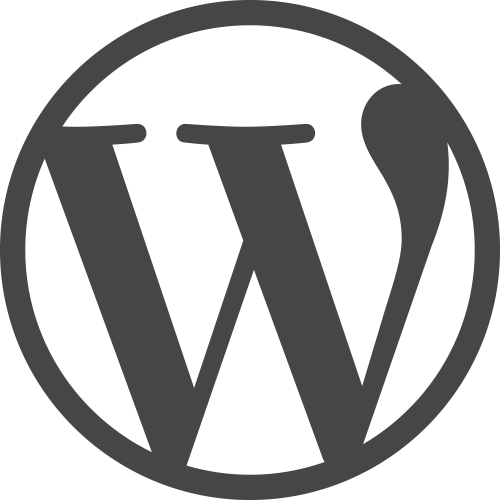
We’ll be using the following Wordpress Distribution to install Wordpress to our EKS cluster. To install this we’ll be using helm for an easy deployment method.
https://github.com/helm/charts/tree/master/stable/wordpress
In your Cloud9 Workspace terminal you just need to run the following command to deploy WordPress.
helm install stable/wordpress --name understood-zebu
You will see that this chart does a number of items. Including creating a persistent volume claim in EKS, create a Pod named after the release of Wordpress being installed, multiple secrets stores and a stateful set.
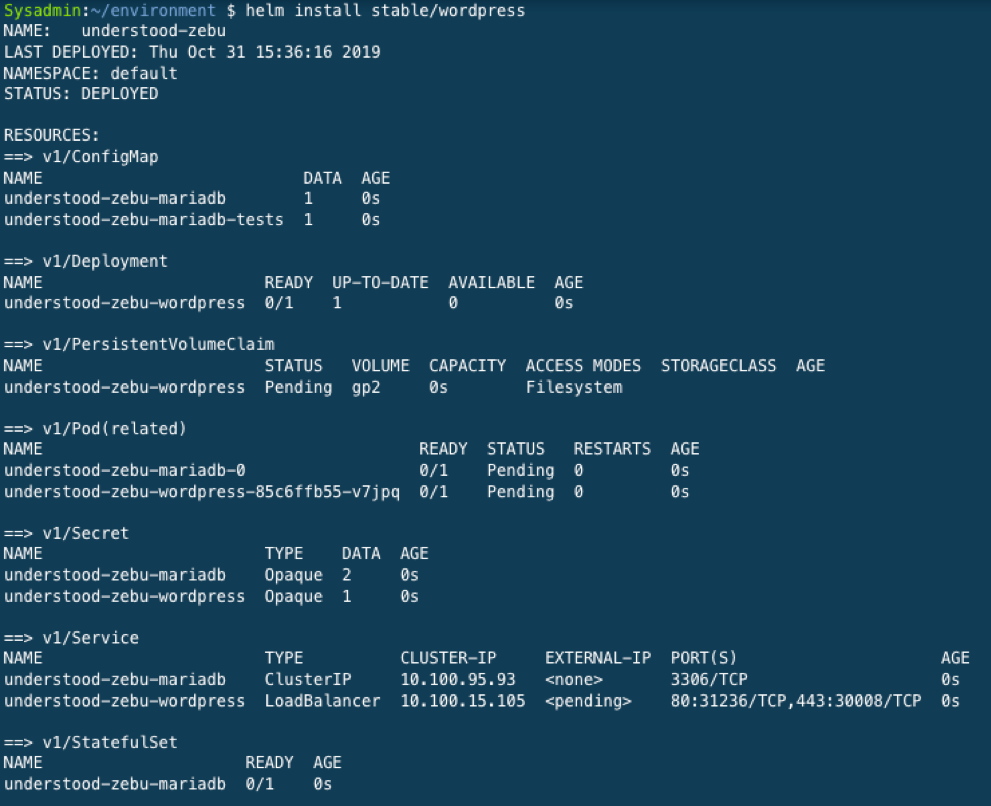
Once your install is complete you will get an output like the below. This contains important information about how to connect to your Wordpress site. You will need to save your Loadbalancer URL for the load testing portion.
It may take a few minutes for the LoadBalancer to be available.
Watch the status using the following command
kubectl get svc --namespace default -w understood-zebu-wordpress
(depending on time of install the Wordpress version can change)
Getting your Load Balancer URL
You’ll need the URL for your WordPress site. This is easily accomplished by running the command below from your terminal window. Copy and paste it from the output of your install of Wordpress.
export SERVICE_IP=$(kubectl get svc --namespace default understood-zebu-wordpress --template "{{ range (index .status.loadBalancer.ingress 0) }}{{.}}{{ end }}")
echo "WordPress URL: http://$SERVICE_IP/"
echo "WordPress Admin URL: http://$SERVICE_IP/admin"
Once ran you’ll get an output like below containing your site URL and Admin logon url. You will need both.
 Your LoadBalancer name will vary, so don’t use the one in the example.
Your LoadBalancer name will vary, so don’t use the one in the example.